GitHub pages 5 | Create content
now let’s create some content in markdown
We will cover these things here:
- how to create additional pages
- how to create posts
- markdown basics
Pages
You can add more pages to the navigation on top by add more markdown files in the folder _pages. Every page just needs these elements at the beginning of they page.
---
layout: page
title: About
permalink: /about/
---
If you want to adjust the layout, just go to _layouts, create the layout (html) you like and you can use it at the beginning of the page. The title adjusts the Header on the page and the link. The permalink is the actual link you can use for navigation.

To not overload the page I just added 2 more pages, about and credits
Posts
To add a post you can just create a new markdown file in the folder _posts. Please follow this naming convention: yyyy-mm-dd-enter-your-text
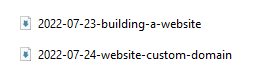
Reason is that jekyll automatically creates a URL structure and will not detect any files not in this format. Posts that are not ready to publish yet can be put into the folder _drafts. This provides better organization and also gives you the option to test your result by running jekyll locally with this option:
bundle exec jekyll serve --drafts
Each post has a header, layout is post, title is whatever you want to see, the date sorts your posts and categories structures your URL and provides Filter capabilities. Categories is one of two standard features the vanilla jekyll framework minima provides. The other one is Tags which I personally find a little more intuitive and will use for adding navigation to my page (see next posts).
---
layout: post
title: "Creating content"
date: 2022-07-28 01:10:00 -0400
categories: jekyll update
tags: github-pages
---
Markdown basics
Images
You can add an image by saving it in the folder assets/images, then adding this line of code to your post or page.

Links
You can add a Link by adding this line:
[Random Link](https://jekyllrb.com/)
Codeblocks
You can add a codeblock with the highlight command. This website here provides all supported languages
{% highlight liquid%}
{% endhighlight%}Markdown Resources
As this is not a Blog about markdown I will stop right here, there are a ton of better resources out in the web. The best website for markdown in my opinion is markdownguide and of course jekyllrb!